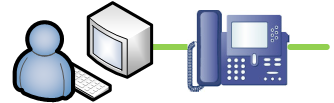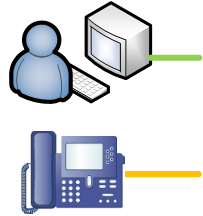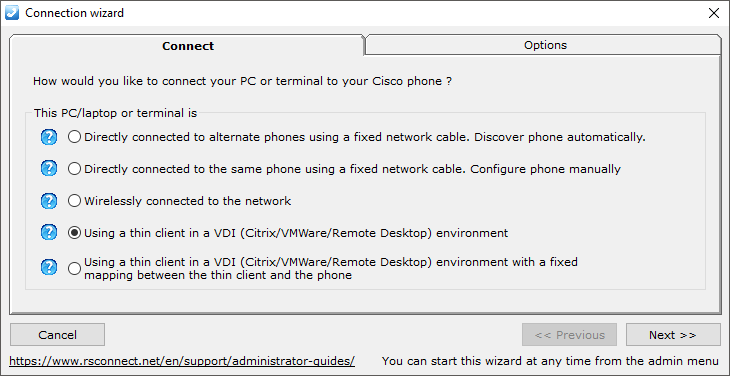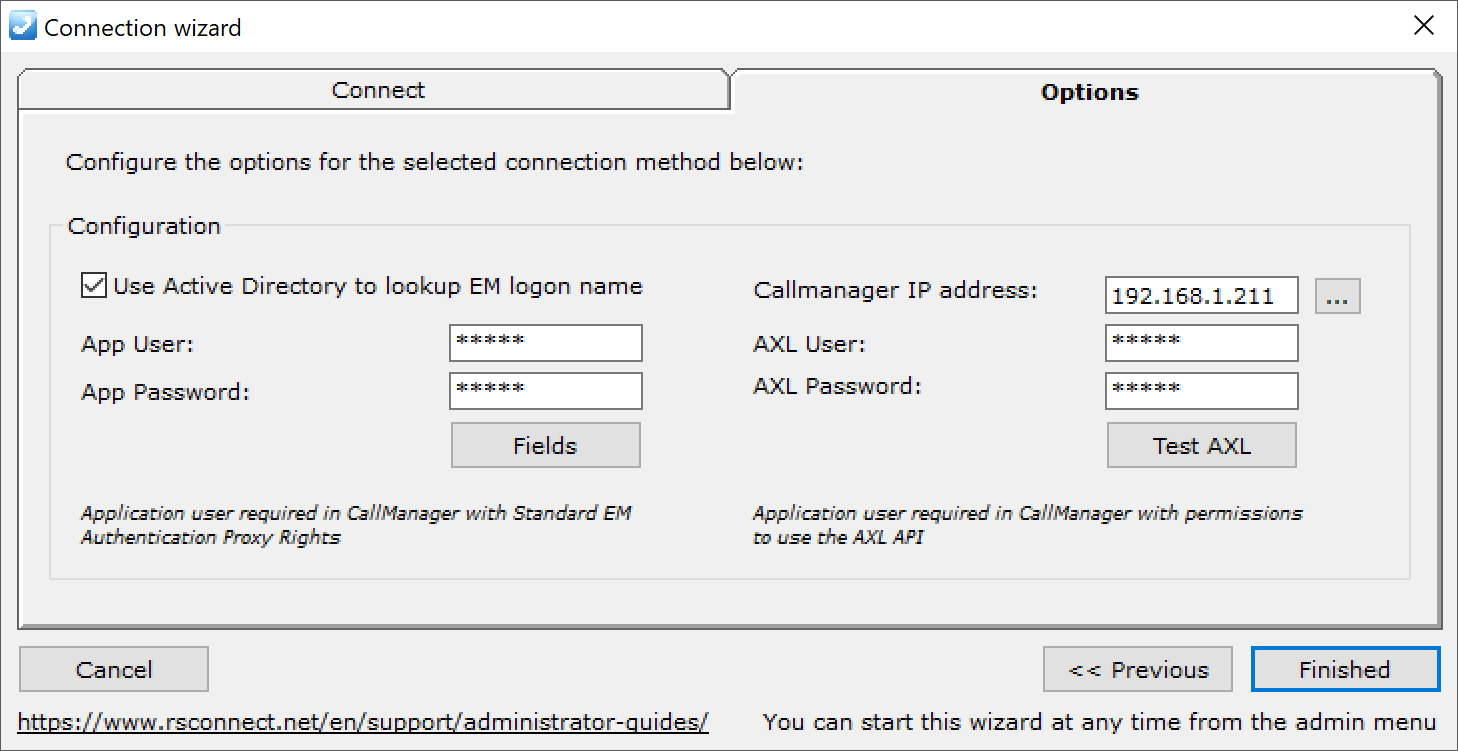Usig a thin client in a VDI (Citrix/VMWare/Remote Desktop) environement.
Usig a thin client in a VDI (Citrix/VMWare/Remote Desktop) environement.
ALM PRO version 5 contains a new configuration wizard which will simplify the initial configuration of ALM PRO in different network setups.
Using the wizard a system administrator will be guided through some specific configuration steps to provide the best and the easiest solution to deploy ALM PRO within an existing Cisco UC deployment.
In this chapter the fourth option will be explained. Tick the fourth bullet if ALM is installed within a TerminalServer set-up.
Requirements:
- ALM PRO installed within TS/CITRIX/VDI
- PC or laptop connected via WiFi of fixed Ethernet cable to the network
- Access from PC or laptop to the Cisco IP Phone (HTTP/HTTPS)
- Web Access enabled on the Cisco IP Phone
- ExtensionMobility (EM) already setup, configured and activated for the specific user
- Authentication, EM login based on (CallManager local) UserID and PIN
Click Next or the Options TAB to configure and select the fourth option. This will instruct ALM PR to ask the user for their logged-off Phone DN (Extension Number) so ALM knows which Cisco IP Phone to log in.
Click Next or the Options TAB to configure the AXL link to the CallManager. The CallManager IP address, AXLUser and AXLPassword must be configured within the Communications Manager to allow ALM to lookup the Cisco IP Phone. Using this method ALM will prompt the user to enter the logged off DN (Extension Number) of the Cisco IP Phone.
The Active Directory settings are optional and can be used in the situation where the synchronized Windows UserID is used for authentication. The AppUser and AppPassword must be configured in ALM and within the Communications Manager. For more information see this How-to manual.
In the situation where the VOICE and DATA VLAN are separated and there is no communication possible between the PC or laptop to the Cisco IP Phone refer to option 2 in this wizard.