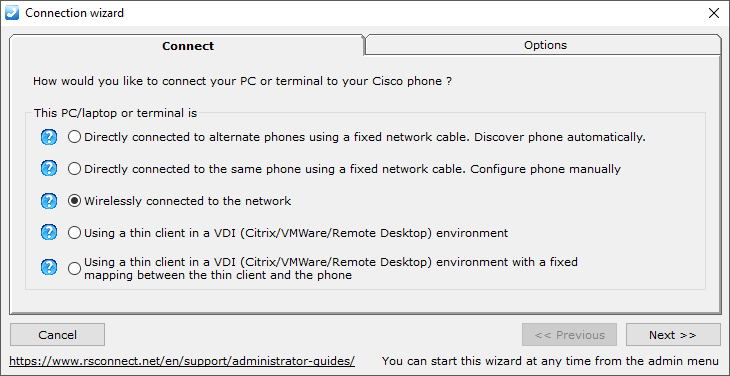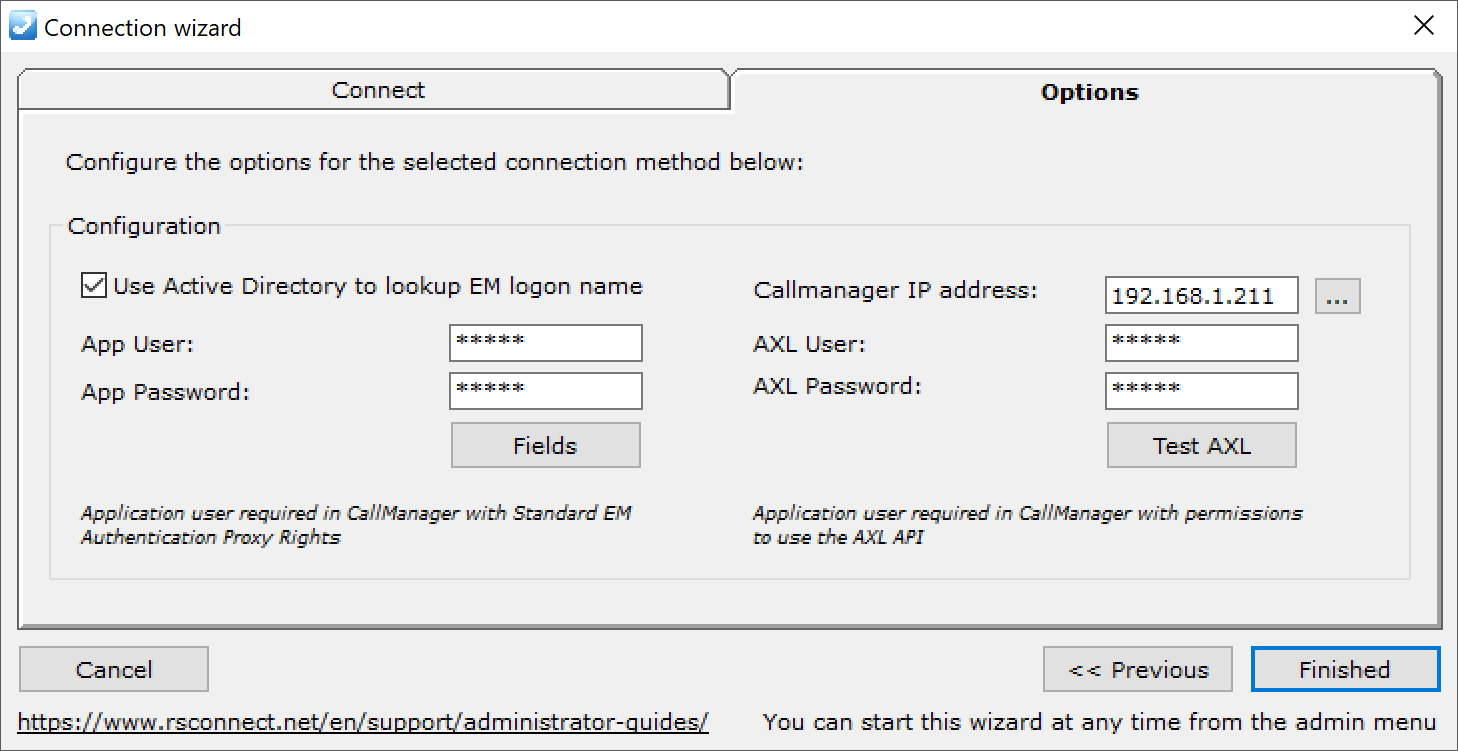Wirelessly connected to the network.
Wirelessly connected to the network.
ALM PRO version 5 contains a new configuration wizard which will simplify the initial configuration of ALM PRO in different network setups.
Using the wizard a system administrator will be guided through some specific configuration steps to provide the best and the easiest solution to deploy ALM PRO within an existing Cisco UC deployment.
In this chapter the third option will be explained, the wireless or not directly connected to the network option. Using this method ALM PRO needs an AXL connection to the CallManager to be able to login to the Wireless Cisco IP Phone via WiFi. This method will skip the Automatic Phone Detection and will login the user directly to the configured WiFi Phone.
Requirements:
- ALM PRO installed on local PC or laptop
- PC or laptop connected via WiFi of fixed Ethernet cable
- Access from PC or laptop to the WiFi Cisco IP Phone (HTTP/HTTPS)
- Web Access enabled on the Cisco IP Phone
- ExtensionMobility (EM) already setup, configured and activated for the specific user
- Authentication, EM login based on (CallManager local) UserID and PIN
After the Connection Wizard starts chose option 3 in the Connect TAB. This will instruct ALM PRO to ask the user for their logged-off Phone DN (Extension Number) so ALM knows which Cisco IP Phone to log in.
Click Next or the Options TAB to configure the AXL link to the CallManager. The CallManager IP address, AXLUser and AXLPassword must be configured within the Communications Manager to allow ALM to lookup the Cisco IP Phone. Using this method ALM will prompt the user to enter the logged off DN (Extension Number) of the Cisco IP Phone.
The Active Directory settings are optional and can be used in the situation where the synchronized Windows UserID is used for authentication. The AppUser and AppPassword must be configured in ALM and within the Communications Manager. For more information see this How-to manual.
In the situation where the VOICE and DATA VLAN are separated and there is no communication possible between the PC or laptop to the Cisco IP Phone refer to option 2 in this wizard.