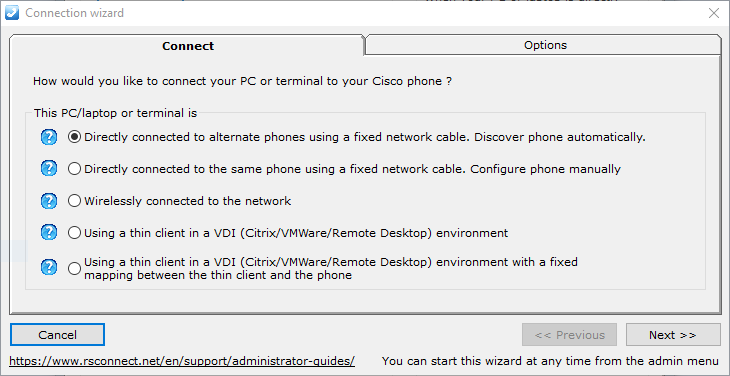Directly connected to alternate phone using a fixed network cable. Discover phone automatically.
Directly connected to alternate phone using a fixed network cable. Discover phone automatically.
ALM PRO version 5 contains a new configuration wizard which will simplify the initial configuration of ALM PRO in different network setups.
Using the wizard a system administrator will be guided through some specific configuration steps to provide the best and the easiest solution to deploy ALM PRO within an existing Cisco UC deployment.
In this chapter the first option will be explained, the automatic Phone detection option. Using this method ALM PRO will automatically discover the direct connected Cisco IP Phone via the Ethernet cable.
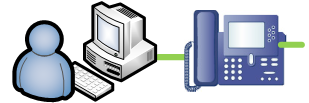
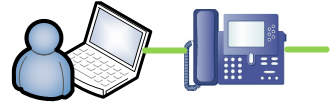
Requirements:
- ALM PRO installed on local PC or laptop
- PC or laptop directly connected (daisy chained) to the Cisco IP Phone
- CDP and/or LLDP enabled on the Cisco IP Phone
- Web Access enabled on the Cisco IP Phone
- ExtensionMobility (EM) already setup, configured and activated for the specific user
- Authentication, EM login based on (CallManager local) UserID and PIN
- or AD based (CallManager synced to LDAP) username
After the Connection Wizard starts chose option 1 in the Connect TAB. This will tell ALM PRO to auto discover the daisy chained Cisco IP Phone.
Click Next or the Options TAB to configure the Detection method (protocol). In most situations CDP and/or LLDP are both activated on the Cisco IP Phone. An administrator can select one or both protocols. For best practice chose the option: Automatic (CDP/LLDP).
The Active Directory settings are optional and can be used in the situation where the synchronized Windows UserID is used for authentication. The AppUser and AppPassword must be configured in ALM and within the Communications Manager. For more information see this How-to manual.
In the situation where the VOICE and DATA VLAN are separated and there is no communication possible between the PC or laptop to the Cisco IP Phone refer to option 2 in this wizard.